Help! I joined computer audio and no one can hear me!
The Problem:
You joined a meeting and clicked to "Connect via computer" to the call. You can hear other people talking, but no one can hear you.
Possible Causes and Fixes
There are a few things that can interfere with your microphone, and cause this problem.
The fastest work-around is to dial-in using your phone.
If you are using Chrome, you can also try using Firefox instead.
Possible Cause 1: Your microphone is not plugged in.
Fix: Unplug and plug it back in to make sure the connection is complete.
Possible Cause 2: Your browser does not have permission to use your microphone.
Fix: Click the camera icon to make sure your browser has access to your microphone.
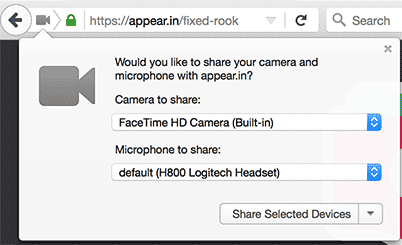
Screenshot: Granting Chrome access to the computer microphone and camera
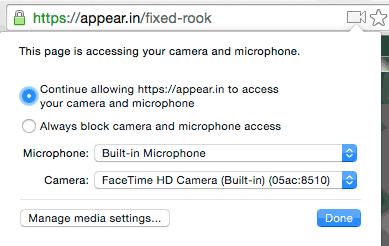
Screenshot: Granting Firefox access to the computer microphone and camera
Possible Cause 3: Your browser is set up to use the wrong microphone.
Fix: Click the camera icon and set the microphone to "default" or your preferred microphone.
See the selections for microphone in the screenshots above? Sometimes these aren't set to whatever you're actually using.
Possible Cause 4: Another application is using your microphone; most likely Skype for Business, Skype, or Lync.
Fix: Quit these applications and re-load the meeting page.
For some people, when you run Skype for Business, it "grabs" your system microphone and won't let go until you re-start your computer.
Possible Cause 5: Your line is muted.
Fix: Click the "Audio" panel to see the buttons and click "Unmute me".

Screenshot: How the audio panel looks when you're muted
Possible Cause 6: You're using Chrome and ran into the WebRTC Chrome bug.
There is a problem where sometimes Chrome doesn't use the correct microphone, even though it has permission and seems to be connected to the correct microphone. Here's what you can do in that case:
- Restart Chrome. This can fix the problem.
- Double-check if Chrome can detect your microphone
More Resources
