Before setting up your organization, it's helpful to understand how Lucid helps you organize your meetings.
Basic Structure
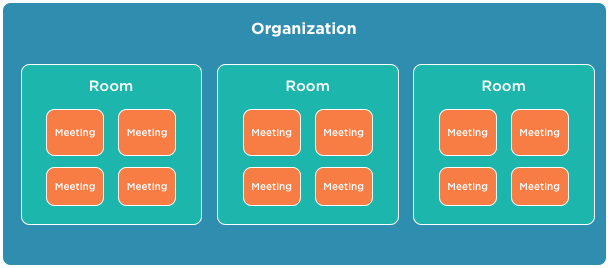
Organizations are the highest level of hierarchy for your meetings.
When you sign up for a Lucid meetings subscription, you create an Organization account. The basic structure, preferences, and integrations for all the meetings in your Organization are set at this top level.
Team members can see basic information about your Organization, but only Organization Owners and Administrators can make changes here.
Enterprise Customers can create as many organizations as need to support different groups in the company.
Rooms contain groups of people who work together on projects or in teams.
All meetings are scheduled and held within a meeting room. When you visit a room, you can see the calendar of meetings held there, people invited to those meetings, and meeting records.
Each room provides a private space for a group to meet. People create rooms for different projects, for teams or departments, for the Board of Directors, and for individuals who simply need an easy way to run meetings.
When it's created, each room inherits the preferences set up for the Organization. These defaults can then be customized to work specifically for the team or project using that room.
The team members within a room can access the records of all the meetings held there.
Meetings
Meetings happen within rooms. You can invite guests to a meeting. Guests can only access meetings that they're invited to; a guest does not see your organization or rooms.
Differences in Lucid Enterprise
Customers using Lucid Enterprise systems can add more than one Organization. Enterprise customers typically create separate Organizations for each major department or division, one for internal programs, and more. Department leads are then able to create rooms and manage the meetings for their part of the business independently from the rest of the Enterprise.
Enterprise Administrators have access to reports and settings that govern how all meetings in the system operate.
Your Account
When you first log in, you see the "Dashboard" showing all your meetings for the current week. These meetings may be scheduled in different rooms, usually organized as teams or projects. The Dashboard page helps you easily see all your meeting details rolled up into one place.
Opening the Menu, you'll find links to see all your Action Items, Meetings, and more. These pages also roll-up all the information specific to you.
Clicking the Account in the top navigation provides access to your personal user profile settings. Here, you can edit your picture, change your password, and control which integrated applications have access to your account.
