You can set up Lucid Meetings to work with Join.me for the audio portion of your meeting. This makes it easy for you to include existing Join.me audio information in meeting invitations and during the running meeting.
To use Join.me for meeting audio, you must use the "personal link" option in Join.me and everyone must connect using their computer's audio.
How to Set Up a Join.Me Audio Integration
To set this up in Lucid Meetings, click the Organization name in the navigation to go to the Organization home. Click the Settings tab. Under Integrations, click Add a new integration.
Find Join.me Audio, then click "Add integration".
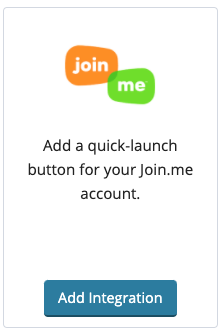
Follow the instructions below, using your Join.me account URL:
- Give the integration a Name. (ex: Sarah's Join.me Account)
- Enter your Join.me personal link
- Once you are done, click Save.
Setting this up will allow users to connect to audio using your Join.me account. When joining the meeting, you'll see the "Launch Join.me" button (or what you have named it) in the Audio popup window.
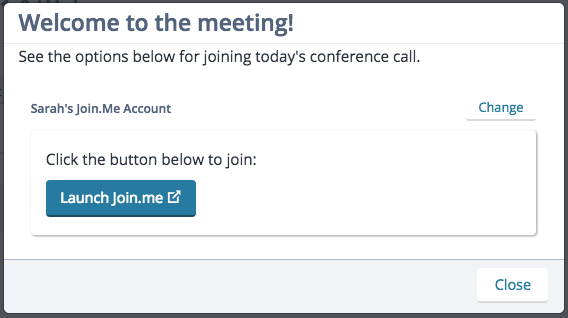
Starting a Lucid Meeting with Join.me Audio
Click the button to launch Join.me for your meeting's audio.
