
About TurboBridge
From the TurboBridge website:
TurboBridge raises the bar in reservationless audio conferencing by enabling crystal-clear sound and providing multiple, convenient methods for callers to join your conferences from anywhere, anytime.
Website: www.turbobridge.com
About this Integration
When you use TurboBridge with Lucid Meetings, you'll see:
- US Domestic Toll and optional Toll Free conference numbers
Dial-in instructions appear in invitations and during the meeting. - International Toll numbers
Enable international toll calling for the countries you need. - Connect via Computer button
People using Firefox, Opera and Chrome can join the call directly from the browser. - Call Me!
Enable a dial-out feature that allows the audio conference to call attendees at their request - SIP access instructions
Shown during the meeting, SIP provides a VoIP option for those who prefer that. Learn more - Optional call recording
Meeting facilitators see a button to Start or Stop call recording during the meeting. When call recording starts, an alert and announcement let all participants know that call recording started. - Mute, un-mute and speaking indicators
Participants can mute or un-mute their line by clicking a button in the meeting. Facilitators see speaking indicators next to attendee names when people talk, and can mute or un-mute attendees as needed. - Host control panel
Enable a host control panel with the ability to mute all, un-mute all, lock the conference, dial-out to participants, and more - A link to download the MP3 recording for any recorded calls
You can download and listen to this recording for 90 days following the meeting, after which it's deleted.
Meeting participants can access additional call options by using TurboBridge's keypad commands.
Calls are limited to 75 callers at a time.
International dialing is available upon request. To get an international number for your organization, contact us with details about which countries you'd like to support.
Pricing
TurboBridge US Domestic Toll dialing, web audio, SIP access, call recording, and call controls are included at no additional charge with a Lucid Meetings paid subscription.
- US Toll-free calling costs $0.05 per caller per minute.
- International toll calling $0.02 per caller per minute.
- US/Canada dial-out to attendees at $0.03 per caller per minute
All conference calling fees are billed separately from your main subscription.
How to Join via Computer
The TurboBridge computer audio connection works using WebRTC, a technology that provides native audio support directly in the browser. Not all browsers support this technology yet, so you will need to use a recent version of Chrome, Firefox, Edge, Opera or Safari to access this feature.
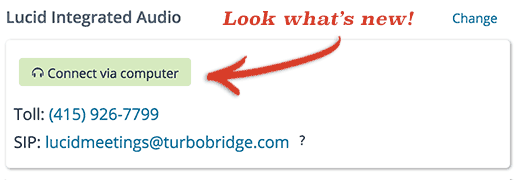
Screenshot of the button used to join the call
We recommend using a headset any time you join a call using your computer, to improve the audio quality both for you and for anyone trying to hear you.
International & Toll-Free Numbers
Lucid Meetings offers US Toll-Free numbers and international dial-in numbers for the following countries. Other countries may be available - contact us if you need a dial-in for a country not listed here.
- Argentina
- Australia
- Canada
- France
- Germany
- Hong Kong S.A.R., China
- Israel
- Japan
- Netherlands
- Portugal
- Singapore
- Switzerland
- United Kingdom
- United States
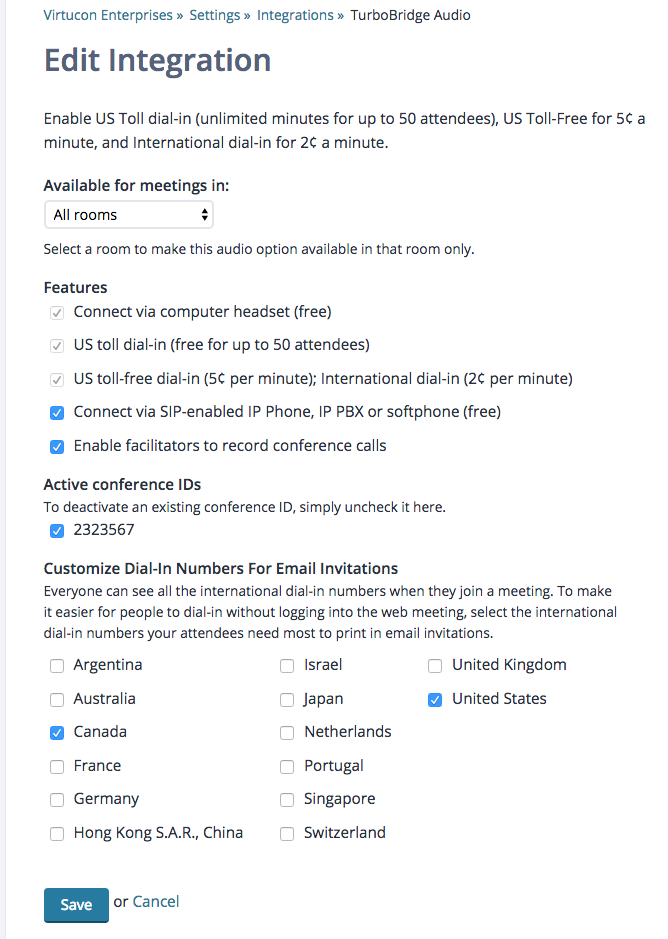
Screenshot of the TurboBridge Audio integration with international phone numbers
How to get HD VoIP audio using SIP
VoIP (Voice over IP) makes it possible to join audio calls directly through your computer at no additional cost. TurboBridge supports VoIP using SIP Audio (Session Initiation Protocol), built to the standard for how devices connect and communicate with each over the Internet.
You connect to a SIP-enabled call using a dedicated SIP application, IP Phone or IP PBX. For the best possible call quality, you get HD Audio quality when you connect with a device or application that supports the ITU standard wideband codec (G.722).
If you're new to SIP, follow the instructions below to get set up.
To join a call using SIP:
- Install a SIP client
We've had good luck with sip2sip.info, both for SIP account registration and with their free SIP client. The free client is provided by the same people who offer Blink for the Mac; we've also heard good things about PhonerLite for Windows.
There are soft phones available for every platform and device, some good and some really awful, so if you're having trouble with yours, consider using one of the clients listed above.
We have also used FireRTC, which will create a SIP account for you and give you a free phone built onto your computer. Our experience is that FireRTC works best with Firefox, so consider that when choosing. Note: with FireRTC, you can skip these next two steps. - Register for a SIP account
SIP accounts work like email addresses, helping audio systems recognize individual people. You can quickly register for a free SIP address from a public registry. We used Sip2Sip, which we set up as part of installing the SIP client. - Make sure that "Send Inband DTMF" is turned OFF
This SIP client setting determines how numbers get dialed. When "Send Inband DTMF" is on, the SIP client will often send duplicate tones to TurboBridge, making it difficult and frustrating to enter the correct conference ID. Screenshot of the recommended Blink Lite configuration
Screenshot of the recommended Blink Lite configuration - Put on your headset
VoIP calls sound dramatically better for both you and everyone else on the call when you use a headset and microphone. - Connect to the call at lucidmeetings@sip.lucidmeetings.com
In most browsers, you can simply click the SIP link in the meeting to launch your SIP client and join the call. If the meeting link doesn't work for your browser or specific client, however, you can always join using the controls on your SIP client.
To dial directly, enter the SIP address into your client. You will connect to Lucid Meetings audio, and if your SIP client supports the HD standard, the call will announce that you connected in HD audio. Then use the SIP client dial pad to enter the Conference and User ID.
