Room managers can update a room's settings.
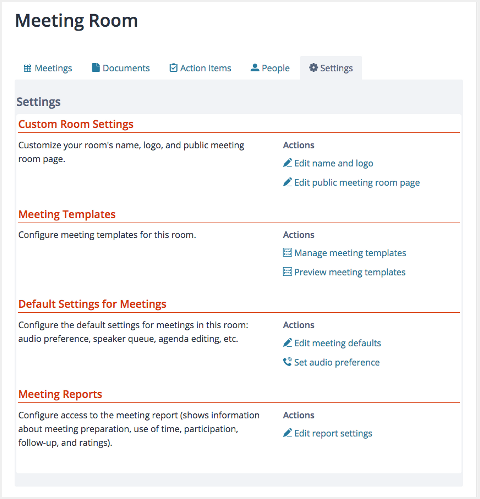
Room settings
The meeting room settings make it possible to tailor the meeting room to your group, and include:
Custom Room Settings
Name and logo: These appear on your meeting room home and in each meeting, ensuring your brand is clearly displayed to all attendees.
Public meeting room page: By default, room membership is by invitation only. Turn on this publicly accessible signup form if you want people to be able to request access. You can choose a moderated form or a form with an access code of your choice. Room managers are notified of requests to moderate via email and when they visit the meeting room.
If you choose the access code method, you simply provide the access code to potential room members, and they will be automatically approved when they submit the form with the correct code.
Meeting Templates
Meeting templates are the starting point for each meeting. You can add your own templates or modify the ones that are already in your room. See Meeting Templates for details.
Manage meeting templates: View and manage meeting templates.
Preview meeting templates: See the templates as room managers will see them when adding a meeting.
Default settings for new meetings
When a room manager creates a meeting, the meeting's settings are based on those in the meeting template, and by the settings specified here. Meeting facilitators can change all of these settings on their meetings.
Meeting defaults
Settings under "Meeting defaults" can be overridden by meeting templates.
Optional Feature: Speaker Queue: The speaker queue helps larger groups (10 or more meeting participants) and formal groups manage the discussion during the meeting. When on, the speaker queue will show the current speaker and provide participants a way to virtually raise their hands. Facilitators can then select people to speak when it's their turn.
Everyone can edit meeting agendas: This setting lets everyone who is invited to a meeting edit the meeting's agenda, regardless of whether they are a facilitator or presenter.
Everyone can take notes in meetings: This setting lets everyone who is invited to a meeting take notes, regardless of whether they are a facilitator or have been explicitly made a note-taker.
Everyone can take present documents or screen share: This setting lets everyone who is invited to a meeting present documents or share their screen.
Audio preference
Audio preferences are not specified in meeting templates; meetings always inherit their audio options directly from the room.
Select from the options available in your account. See Audio and Video Conferencing for details.
Personal accounts: Audio is not included in free personal accounts.
Meeting reports
Choose who can see reports about a meeting, and whether a survey should be provided at the end of a meeting to allow participants to rate the meeting and provide feedback.
To edit your meeting room settings:
- Click on the meeting room name shown in the left navigation.
- On the meeting room landing page, click the Settings tab and then the "Edit" link for the settings you want to change.
- Update the information and click "Save".
